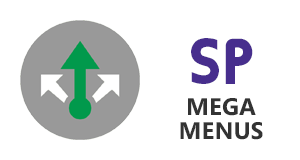 Installation for 2013 / 2016 / 2019
Installation for 2013 / 2016 / 2019
- Mega Menus for SharePoint On-Premise, is a SharePoint Solution Package (WSP).
- We provide a package with an installer applciation.
- Once installed the solution package into your SharePoint farm, activate the site collection feature that enables the Mega Menus, and configure it.
- Simple Mega Menus is built on top of SharePoint's Publishing Navigation, so Publishing Feature must be enabled before using Mega Menus.Mega Menus also needs a 3rd party JavaScript library called jQuery.
- We provide this library when Mega Menus is installed, however, if your site already is using jQuery, we need to avoid conflicts, so one jQuery must be disabled, either yours or the one provided with Mega Menus.
- You need Farm Administrator permissions to be able to install this solution package and deploy it on all WFE servers.
-
Apps Dashboard solution needs to be installed for jQuery and to allow configuration of MegaMenu
- Unzip provided
MegaMenus.zip package to a temporary folder on one of the SharePoint servers in your farm.
- Execute
MegaMenus.exe file, which is the installer package.
- On the installer application wizzard, click Next.
- Then comes a system check, if all items are OK, click Next.
- Accept the terms in licence agreement and click Next.
- Select the web application and site collection where you want to deploy the Mega Menus, then click Next.
- Please wait while the installer is deploying Mega Menus solution package into your SharePoint farm.
- Once deployment is complete, click Next, then Close when installation is complete.
- Go to SharePoint Central Administration site, then System Settings,
Manage Farm Solutions.
- Please check that
spp.megamenus.wsp farm solution status is
Deployed.
- Now let's go to your site collection, then go to Site Settings, Site Collection Features.
- Find the feature
SimpleSharePoint: Mega Menus, and make sure it is
Active
You are now ready to go!
- Unzip provided
MegaMenus.zip package to a temporary folder on one of the SharePoint servers in your farm.
- Execute
MegaMenus.exe file, which is the installer package. On the installer application wizzard, click Next.
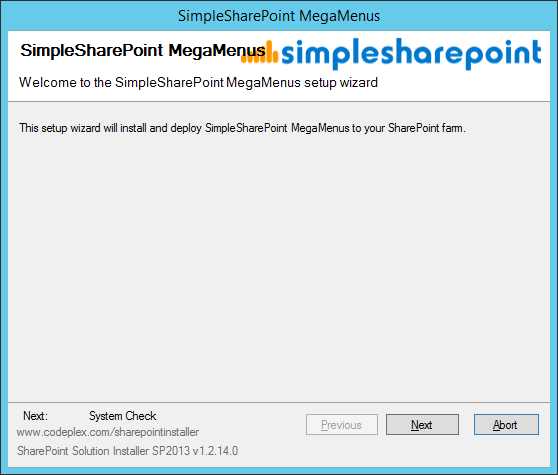
- This is a system check, if all items are OK, click Next.
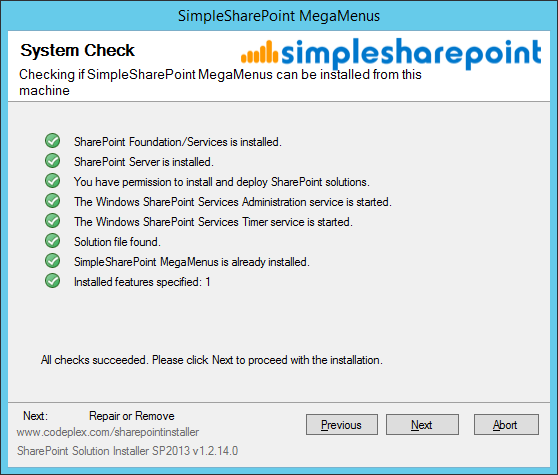
- Accept the terms in licence agreement and click Next.
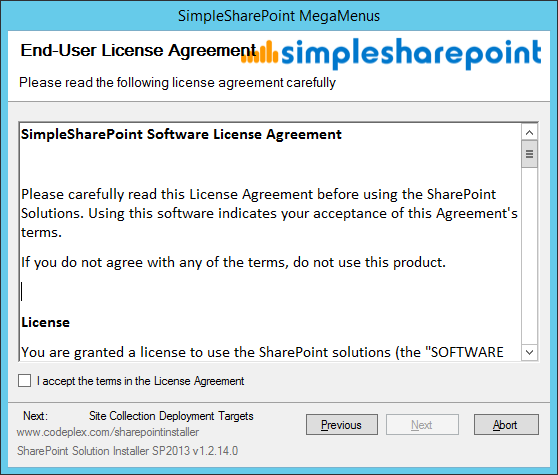
- Select the web application and site collection where you want to deploy the Mega Menus, then click Next.
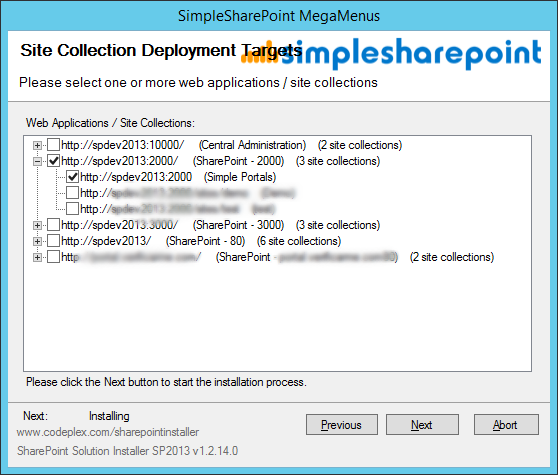
- Please wait while the installer is deploying Mega Menus solution package into your SharePoint farm.
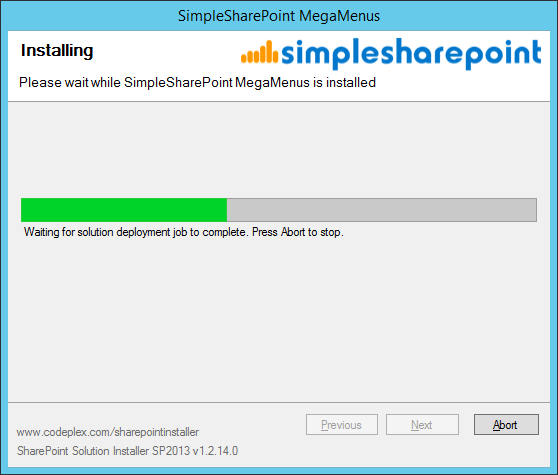
- Once deployment is complete, click Next, then Close when installation is complete.
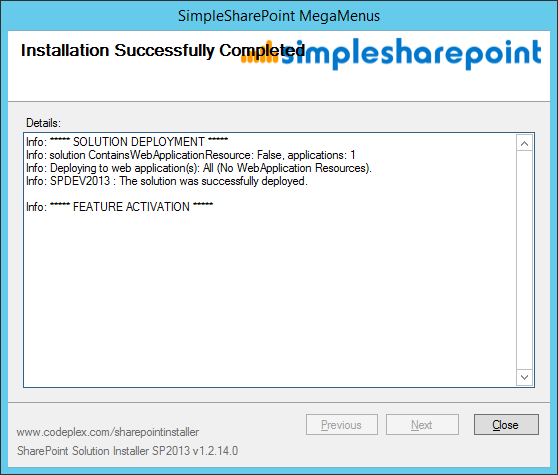
- Go to SharePoint Central Administration site, then System Settings,
Manage Farm Solutions.
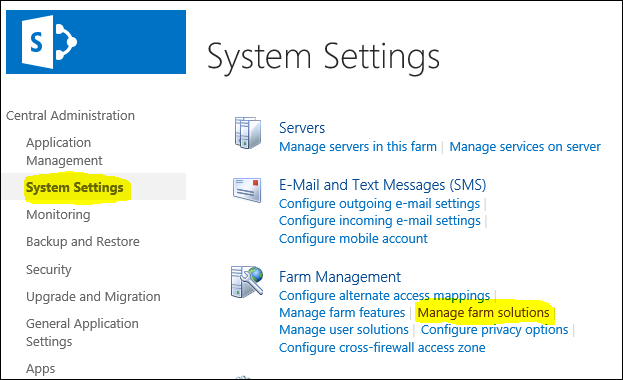
- Please check that
spp.megamenus.wsp farm solution status is
Deployed
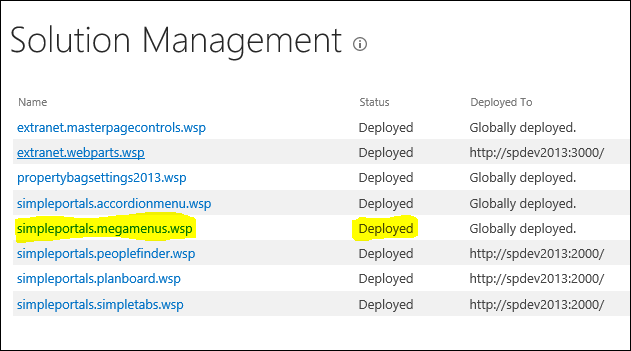
- Now let's go to your site collection, then go to Site Settings, Site Collection Features.
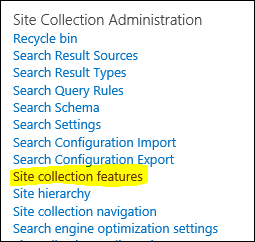
- Find the feature
SimpleSharePoint: Mega Menus, and make sure it is
Active

You are now ready to go!
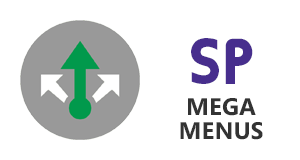 Uninstallation
Uninstallation
The on-prem uninstall of MegaMenus the same for all on-premise SharePoint versions
-
Go to your site collection, Site Settings, Site Collection Features.
-
Find the feature
SimpleSharePoint: Mega Menus, and click Deactivate.
-
Execute
the provided
MegaMenus.exe
installer package
-
Click Next until you see the options Repair or Remove, and choose the option
Remove
MegaMenus are now uninstalled.
(In case MegaMenus.exe installer package is not available)
-
Go to SharePoint Central Administration site, then System Settings,
Manage Farm Solutions.
-
Locate
simpleportals.megamenus.wsp farm solution (status should be Deployed)
-
Click on
simpleportals.megamenus.wsp and choose
Retract Solution
-
Wait a few minutes and click on
Solution Management, simpleportals.megamenus.wsp again
-
Click
Remove Solution
MegaMenus are now uninstalled.
The on-prem uninstall of MegaMenus is the same for all on-premise SharePoint versions
- Go to your site collection, Site Settings, Site Collection Features.
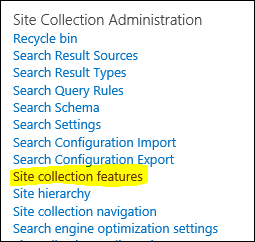 - Find the feature SimpleSharePoint: Mega Menus, and click Deactivate.
 - Execute the provided
MegaMenus.exe installer package
- Click Next until you see the options Repair or Remove, and choose the option
Remove
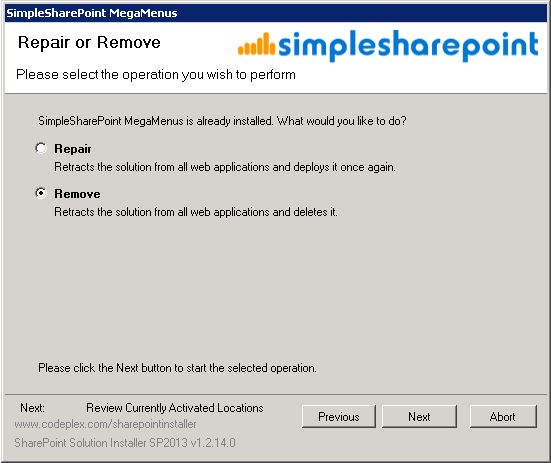
MegaMenus are now uninstalled.
(In case MegaMenus.exe installer package is not available)
-
Go to SharePoint Central Administration site, then System Settings, Manage Farm Solutions.
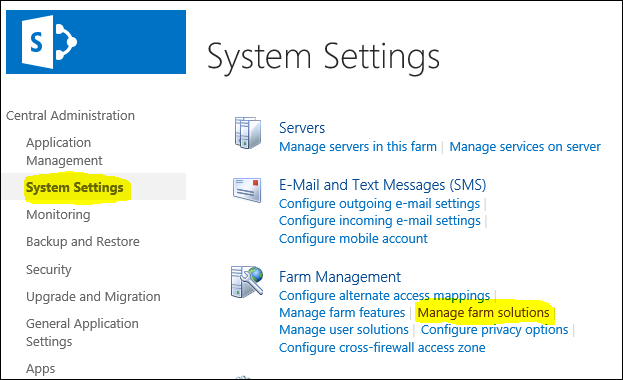 - Locate simpleportals.megamenus.wsp farm solution (status should be Deployed)
- Click on
simpleportals.megamenus.wsp and choose
Retract Solution
- Wait a few minutes and click on
Solution Management, simpleportals.megamenus.wsp again
- Click
Remove Solution
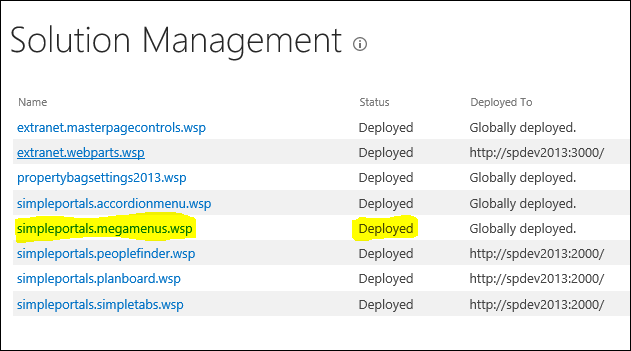
MegaMenus are now uninstalled.
^ Back To Top
|