- People Finder configuration is accessed thru a central location for all SimpleSharePoint products. This place is called Products Dashboard.
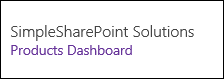
- From here you can see which SimpleSharePoint products are installed, their current version, acces to their specific settings pages, and get more help accessing our online guide.
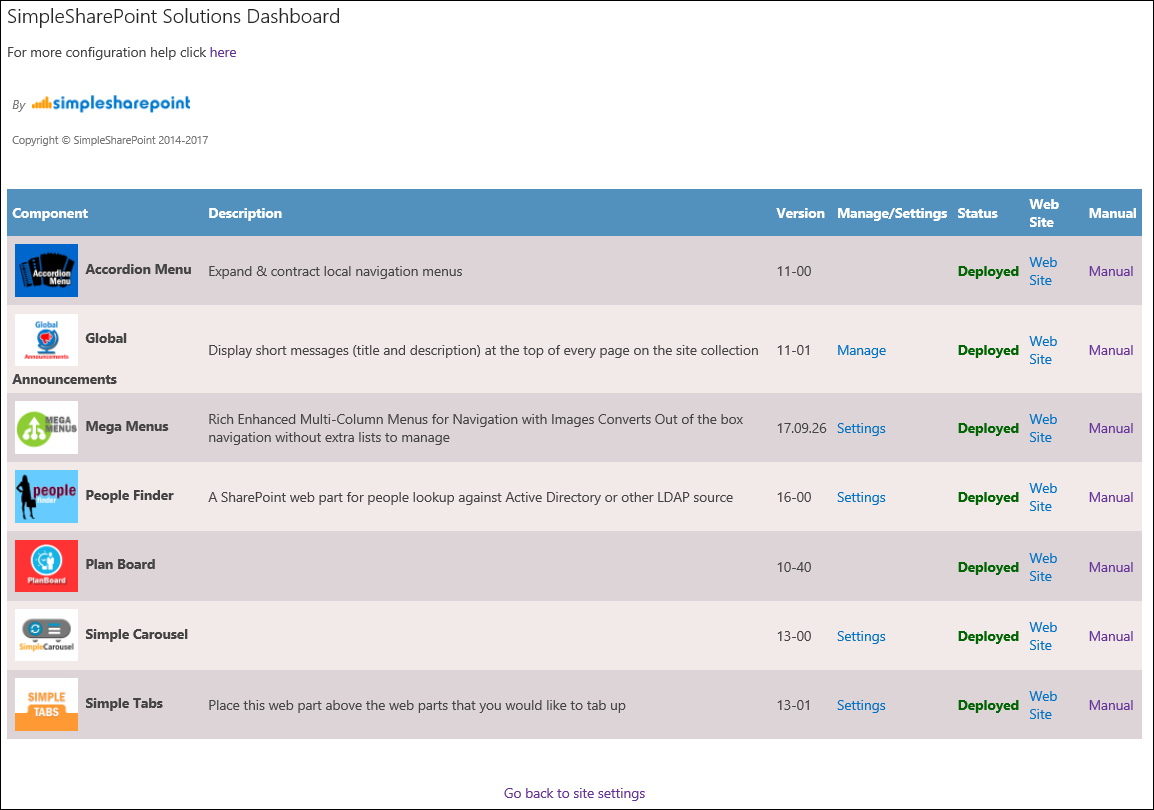
- People Finder configuration is accessed thru a central location for all SimpleSharePoint products. This place is called Products Dashboard.
- From here you can see which SimpleSharePoint products are installed, their current version, acces to their specific settings pages, and get more help accessing our online guide.
- Create a new page under Pages or Site Pages library named eDirectory.aspx (or similar)
- Add the following web part to the page: SimpleSharePoint >
People Finder Directory
- Edit your portal's homepage (or wherever you would like the People Finder to appear)
- Add the following web part: SimpleSharePoint >
People Finder
- Save the page
- To configure People Finder settings (for both People Finder and eDirectory)
- Edit the home page again and click on the drop-down arrow for the People Finder webpart
- Choose the
Configuration option
Once on PeopleFinder Settings page, you'll see the following fields available to configure:
-
AD/LDAP Connection Settings
-
AD/LDAP User Name
-
AD/LDAP Password
-
Encryption Key
-
Modal Window Size
-
eDirectory URL
-
Custom CSS URL
Following, we explain each field in detail:
Please complete the following fields:
-
LDAP Connection String
PeopleFinder supports multiple connection strings splitted by pipe "|" character, for example:
LDAP://server1.domain1.com/DC=domain1,DC=com|LDAP://server2.domain2.com/DC=domain2,DC=com
It also supports mixed Organizational Units and Root Domains
Do not use Caching option if piping LDAP strings
-
LDAP User Name
A domain account with necessasy privilegies to read all users.
-
LDAP Password
Above user's password.
This password is encrypted for security reasons with a tool provided on the installation package.
-
Encryption Key
The string key used to encrypt above password with the provided tool.
The bottom section of PeopleFinder Settings, under
"Select fields to be displayed on search results page" allows you to individually select which fields to display on user's detail view.
The bottom section of PeopleFinder Settings, under
"Select fields to be displayed on search results page" allows you to individually select which fields to display.
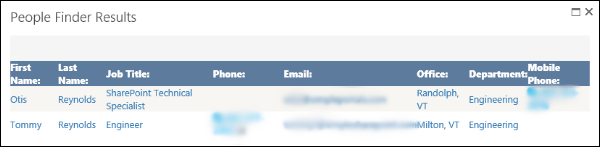
PeopleFinder package includes a tool for encrypting passwords.
This encrypted password increases security hiding the real password of the account used to query LDAP sources from occational/casual users having access to web part configuration.
Specify your Encryption Key and the user's password into
Value field, then click
Encrypt.
Finally, copy/paste the encrypted result into web part configuration
LDAP Password section.
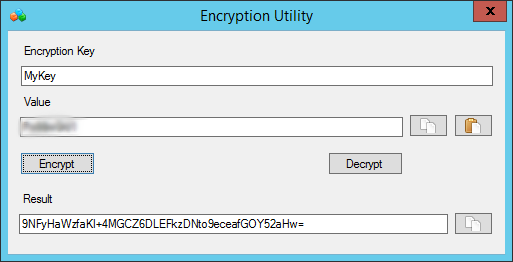
When displaying user's details in a modal window, the default values for window width and height are 800px by 600px respectively, but you can modify these settings for better readability and/or adjust to your company's most used screen resolution.
PeopleFinder includes a second web part called
People Finder Directory, or simply,
eDirectory which allows to filter users based on their Last Name first letter, plus displaying results in a nice tile view with user's pictures, if available.
To enable this feature, go to web part properties,
e-Directory URL, and set the URL of a web part page containing the
People Finder Directory web part on it.
Once you set this property, on
People Finder search form, a new link called
eDirectory will be available.
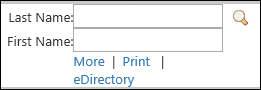
People Finder allows to specify your own custom CSS file, to override/customize colors, fonts, etc.
Upload your file to some library (for example Style Library or Site Assets), and then paste here a
relative URL to that file (for example "/SIteAssets/mycustomstyles.css").
Employee photos can be configured in Active Directory using PowerShell
The thumbnailPhoto attribute can accomodate photos of up to 100K in size and the recommended thumbnail photo size in pixels is 96x96 pixels.